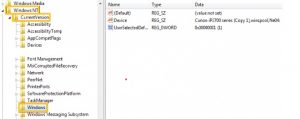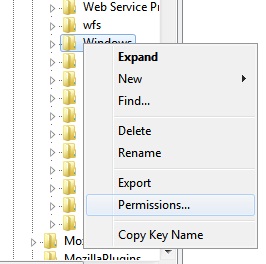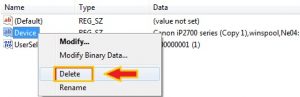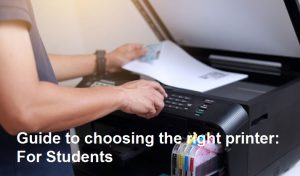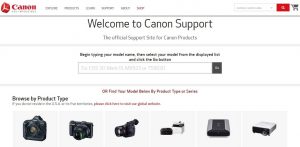Have you experienced when you want to print Ms. files? Excel uses a printer but has a problem. Whereas when you try Ms. Word everything is fine. I also experienced this myself, when I printed documents from Ms. My Windows printer can still print, but when I want to print Ms. file. Excel can’t.
To deal with the problem above is actually very easy, you do not need to reinstall your printer driver. because there are other easier ways you can do to fix a printer that cannot print Ms. files. Excel.
1. The first step is to type Windows + R to display the “Run” menu. Then type “Regedit” and press OK. the User Account Control display will appear, please click Yes.
2. Then the Registry Editor menu will appear. Please select the menu HKEY_CURRENT_USER > Software > Microsoft > Windows NT > CurrentVersion > Windows.
3. Then change the permissions in the Windows section with the Full Access Control Option by right-clicking on the Windows folder and selecting Permissions. Please check the Full Control option, then click OK.
4. Next, please delete the file named “Device“. The trick is to right-click above the file, then select Delete.
5. Next, please turn off your laptop or restart your laptop / PC. Then please try to print Ms. file. Excel, whether your printer has returned to normal.
What if the method above doesn’t work?
Next way:
You do not need to worry, because if the above method does not work please try to install the printer driver with the latest version. But before that, don’t forget to delete the old driver that is on your Laptop or PC.
Last Way:
If absolutely 2 of the above methods do not work, you can be sure the error lies in your Microsoft software. Please remove the Microsoft software, do the reinstall. This might be due to a lack of integration between Microsoft and your printer.
That’s the way to fix a printer that can’t print on Ms. Excel. Please fill in the comments below if you have something to ask.