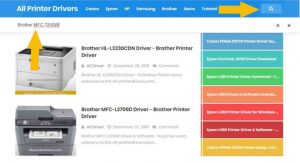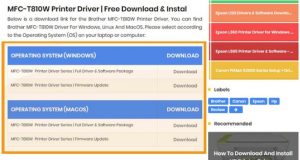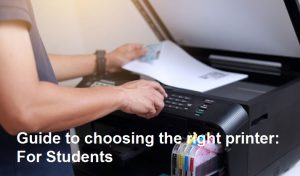How to Download and Install Brother Printer Drivers – Getting a new Brother printer set up can be a hassle if you don’t have the proper drivers installed. Fortunately, downloading and installing Brother printer drivers is a straightforward process. In this article, we’ll walk you through the steps for downloading drivers manually or automatically and reinstalling Brother printer drivers in Windows.
Easy Methods for Brother Printer Drivers Download
There are two primary methods for downloading Brother printer drivers – manually or automatically using their driver update tool.
Method 1. Manual way – Brother Printer Drivers Download
- Go to Brother’s website and select your specific Brother printer model.
- Click “Downloads” and then select the operating system you are using, such as Windows 10.
- Download the Full Driver & Software Package for your Brother printer model.
- Run the .exe file once downloaded and follow the on-screen instructions to install the drivers.
Method 2. Automatic way – Brother Printer Drivers Download
- Go to Brother’s website and select your printer model.
- Click “Downloads” and then select “Brother Driver Update Tool”.
- Download and install the Brother Driver Update Tool.
- Run the tool and it will automatically detect your printer model and download the latest drivers.
- Follow the on-screen prompts to finish installing the updated Brother printer drivers.
This automatic driver update tool makes it quick and easy to always have the most up-to-date drivers from Brother for your printer model.
How to Reinstall Brother Printer Drivers on Windows
If you are having issues with your Brother printer, reinstalling the drivers can often resolve problems. Here are the steps to uninstall and reinstall Brother drivers:
Step 1. Uninstall drivers of Brother Printer
- Open Control Panel > Programs > Programs and Features.
- Right click on the Brother driver program and select Uninstall.
- Follow the on-screen prompts to uninstall the drivers.
Step 2. Reinstall drivers of Brother Printer
- Download the latest driver installer from Brother’s website.
- Run the downloader .exe file and follow the prompts to reinstall the drivers.
- Restart your computer when prompted.
- The new drivers will now be installed and ready for use.
Reinstalling the driver software will overwrite any corrupted files and ensure proper communication between your computer and the Brother printer.
Brother is a very famous printer brand. They issued various types and specifications of printers that are very good for its users. Brother printers have various types, ranging from monochrome, single print, to multifunction.
Although the level of fame is still inferior to the Epson and Canon brands, Brother printers really do have specifications and quality that can compete with both brands. This can be proven if large offices often use printers from Brother to support their print jobs. Apart from having very good specifications, this printer also has a cheaper price than other brands.
If you are a Brother printer user, surely you often experience problems when it comes to printing failures. This happens very often, even with other printer brands. As for errors that often occur such as printers not connected to PC / Laptop devices, so print commands cannot be carried out.
This can happen because of a pile of print commands, a USB cable that has been damaged, and also the printer driver is outdated or deleted. Printer drivers are very often problematic, usually this is caused by an outdated version, or even erased by a virus on your PC / Laptop.
Actually if your printer has a problem with the driver, you don’t need to worry because you can download it easily. But there are still many people who are confused about how to download and install Brother printer drivers. Hence, in this article I will share How to download and install Brother printer drivers easily and quickly.
See Also: Brother MFC-L2720DW driver Download
How to Download Brother Printer Drivers
To download the Brother printer driver, you can download it at the Official Brother Site. But because this website also provides driver files for various types of drivers, the download driver tutorial will be exemplified from this website
1. First of all, please open this website, and click on the search icon. Then type “Brother Printer Type“.
2. Next, open the Driver post, and scroll down until you find the download table.
- First connect your PC / Laptop device to the Brother printer.
- Then open the driver file that you downloaded.
- Run the driver file extension.
- Then follow the installation steps that appear on the screen during the installation process.
- If the driver installation process has succeeded, try to print one of the documents, to see whether the driver installation that you did was successful.
Frequently Asked Questions
Q1. How do you connect to a Brother printer?
Most Brother printers connect via USB, WiFi or Ethernet cables. Refer to the instruction manual for your Brother model for specifics on connecting.
Q2. How do you set up a wireless Brother printer?
Go into the printer’s WiFi settings or use the install CD to select and connect to your wireless network. The software will guide you through connecting the Brother printer to WiFi.
Q3. How do I fix the driver error on my Brother printer?
First, uninstall and reinstall the Brother printer drivers. Also try updating the drivers using the Brother Driver Update Tool. This will typically fix any driver issues.
Q4. Why is my Brother printer not connecting to my computer?
If your Brother printer won’t connect, check the connections, power cycle the printer, update Windows and the drivers, or uninstall and reinstall the printer software as needed.
Conclusion: Brother Printer Drivers Download & Reinstall
Downloading and installing Brother printer drivers is quick and easy. Just go to their website, select your model, and download the drivers for your operating system. Use the automatic Driver Update Tool for convenience. If you have any driver issues, uninstall and reinstall the Brother software. This guide has provided the key steps to download, install and update Brother printer drivers for seamless printing.