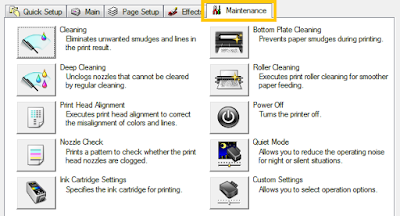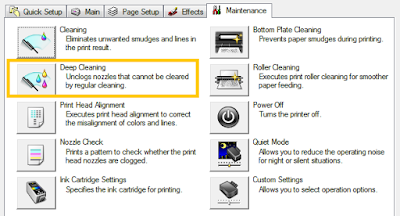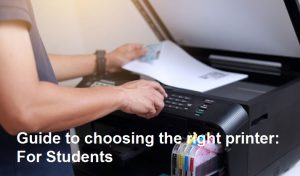Printer Solution Cannot Print / Work – Having problems like a printer that cannot print is normal. Even the writers themselves often experience it. There are several factors why your printer cannot work, for example because the driver is outdated, or even the problem lies in the printer itself such as a damaged USB cable or a problem with ink and cartridges.
Please do a check first before you take steps to fix it. If your printer driver is new, the ink is still full, the USB cable is still good, but when you do printing the ink can not come out or even the print is damaged it might be a problem with the ink hose or cartridge.
But you don’t need to worry, you don’t have to have to replace the cartridge. Every printer be it Canon, Epson, HP, Samsung, Brother and others, of course, is supported with maintance features. This repair feature is intentionally provided for those of you who want to clean your printer from within the printer. You can do a deep cleaning so that the jammed ink can be normal again.
Here’s how to clean your printer using Printing Preferences :
Before that, make sure your computer / laptop is well connected to your printer.
- Please enter the Device and Printer menu, click Start Menu > Control Panel > Device and Printer.
- Select the type of printer you want to clean.
- Then right-click on the printer icon, then select Printing Preferences.
- Then next click on the Maintenance menu.
- If you only want to do a mild level of cleaning, please just select Cleaning, whereas if your printer is really very jammed, please pelih Deep CLeaning to do a deep cleaning.
- Next, choose to start cleaning. And don’t forget to print the cleaning results to see if your printer has improved.
Printer Solution Cannot Print / Work because of a Driver
Problems with printers that do not work can also be because your printer driver is outdated. You need to take a few steps to fix your printer if it is due to a driver.
- First of all, please uninstall the drivers that are still on your Laptop / PC.
- If so, please download the printer driver on the official website. Or you can download it on this website. Please select the driver type and according to your device’s operating system.
- Download and install the driver on your PC or device.
- Then please try your printer again.
Conclusion
The printer often has problems not because you use it often. But the printer will be damaged quickly if you rarely use it. That’s because the printer works using ink, and the ink effect itself if it has not been used for a long time will harden, so try to always use the printer to print at least 2 sheets a day so that your printer remains optimal every day.